The aim of sharing something from your own website to your Facebook page is two fold.
- Driving traffic to your website using social media. When someone on Facebook clicks on your shared article they will be taken to your website. This is great because since they are now on your website you can introduce them to other products and services you offer that they might not have been aware of.
- Reducing duplication of work. You don’t need to retype or copy and paste your news article, product information, announcement, etc. to another destination.
Facebook is very clever in making it very easy for you to share your article and automatically make it look good if you have set your article up correctly.
Hint: Always add a featured image to your news article, product, page, etc. in WordPress. This will make your post look good. Facebook will recognize that you have an image and include it in the post. It will also include your title and an extract of the article.
There are 2 ways to achieve this
Option 1: Posting to Facebook from your website:
Most WordPress developers already include links in your website to share to social media. They usually appear under your article or product and looks something like this (circled in purple). This is an example of a news article.
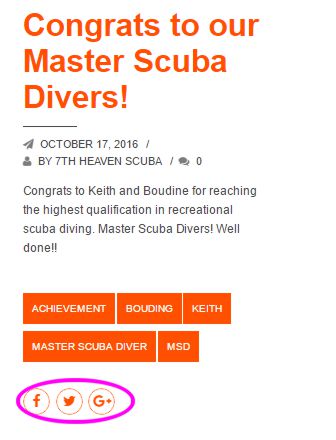
When you click on the Facebook button, your browser will automatically go to Facebook and add the article to a new post. It uses the Facebook account that you are currently logged into, so make sure you are posting as your page and not in your private capacity (unless that is what you want to do).
You have an opportunity to add some text or tag people like a normal Facebook post before finally completing your post.
After clicking on “Post” your item is available on Facebook.
Option 2: Posting in Facebook
The important part here is to find the url of your WordPress article (product, news, portfolio).
I used Google Chrome for demonstration, but you can use any browser you are comfortable with. They all work the same.
Navigate to the page/item you want to share and make sure it displays in the web page. This is what you want to open when a user clicks on your post. This works on any web page so you are not limited to only your own site.
Right click on the address at the top of the page and choose copy (make sure that the entire address is highlighted. This is your url that you will paste into Facebook.
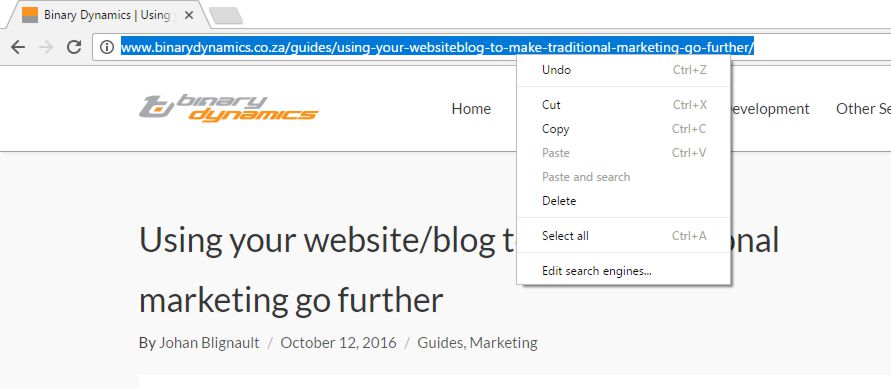
In the image above the highlighted part is the url.
When you are logged into your Facebook page –
- click in the Status window to start a new post
- Type any text you want to add
- Tag any people you want to tag
- Right click at the point where you want to insert the url and select Paste. On most browsers it will take a second or two and then give you a preview of your post including your featured image.
- Click post
Your post is now visible on Facebook.
